- Launch the Mail app. If Mail is not in your dock, open search by pressing Command (⌘) + Space, and then type Mail in the search bar. Press enter to launch the Mail application.
- In the upper-left corner of the menu bar, select Mail > Add Account.
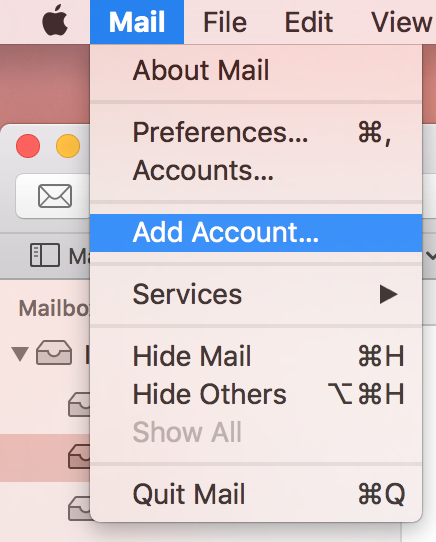
- In the pop-up window, select Other Mail Account, and then click Continue.
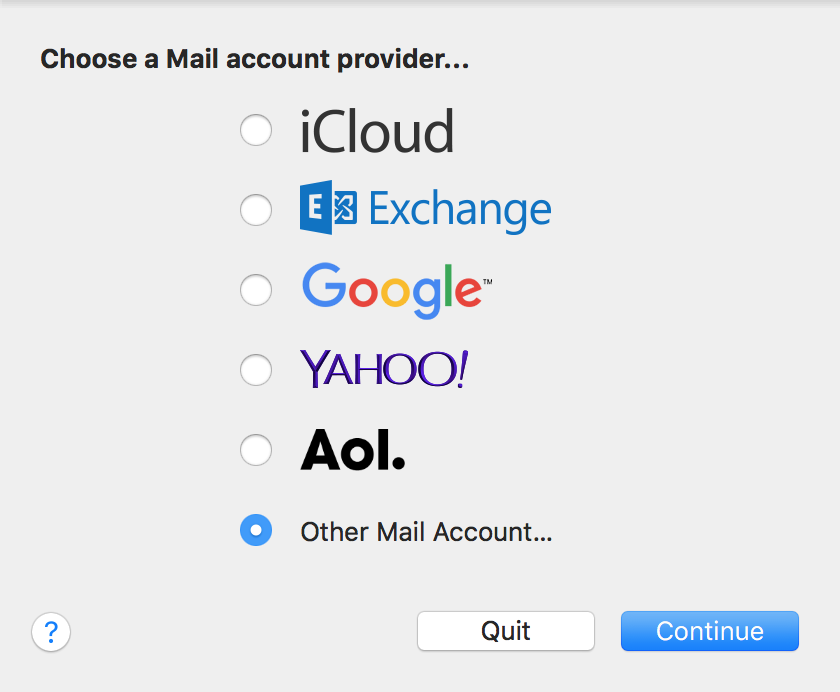
- Enter the following information:
- Name: Your first and last name
- Email Address: Your email address
- Password: Your email password
- Click Sign In. An alert states that the mail client cannot verify your account name or password, and requires additional information.
- Enter the following information:
- Email Address: Your email address
- User Name: Your email address
- Password: Your mailbox password
- Account Type: IMAP
- Incoming Mail Server: secure.emailsrvr.com
- Outgoing Mail Server: secure.emailsrvr.com
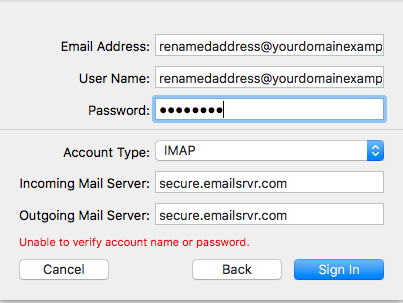
- Note: Apple Mail typically clears the User Name field after values are entered in the Incoming Mail Server and Outgoing Mail Server fields. Ensure that the User Name field is filled in with your email address after you enter the server information and before you click Sign in.
- Click Sign in.
- Select the appropriate synchronization options, and then click Done.Note: You can use the default settings.
Setting Up Mac Mail for Email
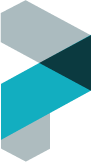
Get in Touch
Our Solutions
Paid Search
Our Latest Blog
Mastering Long-Tail Keywords for Voice Search: What You Need to Know to Climb the Voice-Powered Ladder
The digital landscape is undergoing a tectonic shift. …
Website Design Trends 2024: What You Need to Know (and How to Make Your Website Shine)
The digital landscape is ever-evolving, a kaleidoscope of …
How Voice Search is Reshaping the Digital Landscape
The way we interact with the web is …