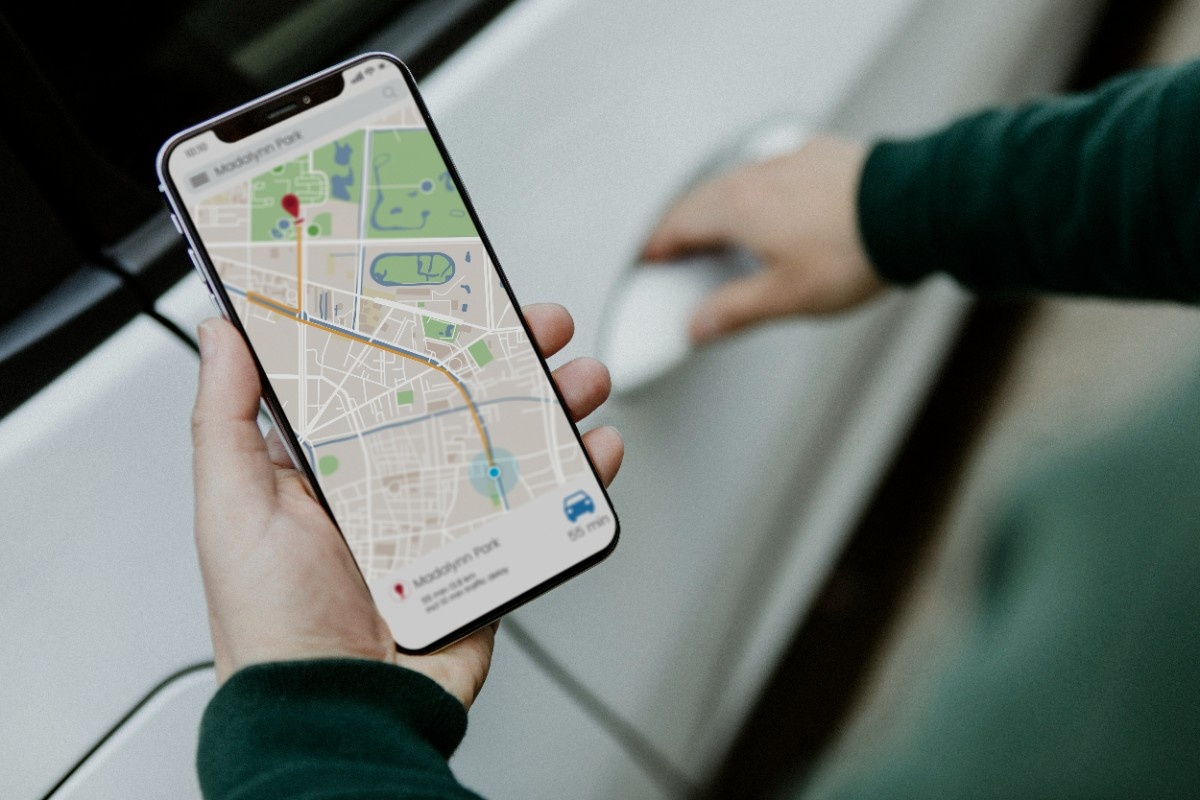Whenever you need updates to your site or you see something not working, you submit a support ticket to support@plexamedia.com, right? Great! You’re already doing so well by letting us know what the issues are or what changes you need to the site so that we can fix them as quickly as possible to keep your website up to date and running smoothly.
Are there any ways I can help process a ticket faster?
Wonderful question! There are absolutely ways that you can help make our job a little easier so that we can get to your support ticket faster or solve it more efficiently. Good things to include in a support ticket are: your contact information, links to the pages you could be referencing to, and screenshots of pages or problems that you could see issues on.
1. Contact Information
Providing all of your contact information (name, email, web address, and phone number) at the bottom of a ticket helps us stay in contact with you if we have further questions. Of course, we can respond to the ticket directly but sometimes a phone call is all we need to better understand what the problem is and how to help you!
2. Links
Sending direct links to which pages you’re wanting to edit and make updates to keeps us from digging through every page of the site to find where the changes need to happen. Simply copying and pasting the url link and adding it to the support ticket can help us tremendously when it comes to the speed at which we process your ticket.
How to copy and paste a link on Windows Devices:
To copy and paste the whole link, highlight the link from beginning to end, copy it by pressing Ctrl+C and paste it by pressing Ctrl+V.
How to copy and paste a link on a Mac:
To copy and paste the whole link, highlight the link from beginning to end, copy it by pressing Command+C and paste it by pressing Command+V.
3. Screenshots
Sending a screenshot, or screen grab, of what’s on your screen allows us to see what you’re seeing and give us a better picture (literally!) of what needs to be fixed.
How to take a screenshot on Windows devices:
- Locate the button on your keyboard. It can easily be found on the top right corner of the keyboard.
- Clicking once on the PrntScrn(Print Screen) button captures the screenshot of your screen onto clipboard, the temporary storage area where it is kept till it’s copied and saved into a file. At a given point of time the clipboard can hold only one picture, so be sure to copy and save the screenshot before you capture another.
- Next open an application like an image editor ex. Microsoft Paint or a word editor ex. Microsoft Word.
- To paste the contents from the clipboard onto the application hold down the command key and press the V key. Alternatively go to the Edit menu option and choose paste.
- Go the file menu and choose “Save As” option to save the file. In the file format type choose JPG as the option.
How to take a screenshot on a Mac:
- By clicking on COMMAND+ SHIFT + 3 buttons the screenshot is directly saved as a file on the desktop.
- If you would like to copy the contents to a clipboard or select the portion of the screen to capture, use the COMMAND+ SHIFT+ 4 key combinations and select the part of your screen you are wanting to screenshot and it will directly save to your desktop.
We appreciate all of your patience when it comes to processing support tickets and always strive to respond to your questions and concerns as soon as possible. With your help, we hope to improve our response time and ensure that we give you the best experience when working with us!