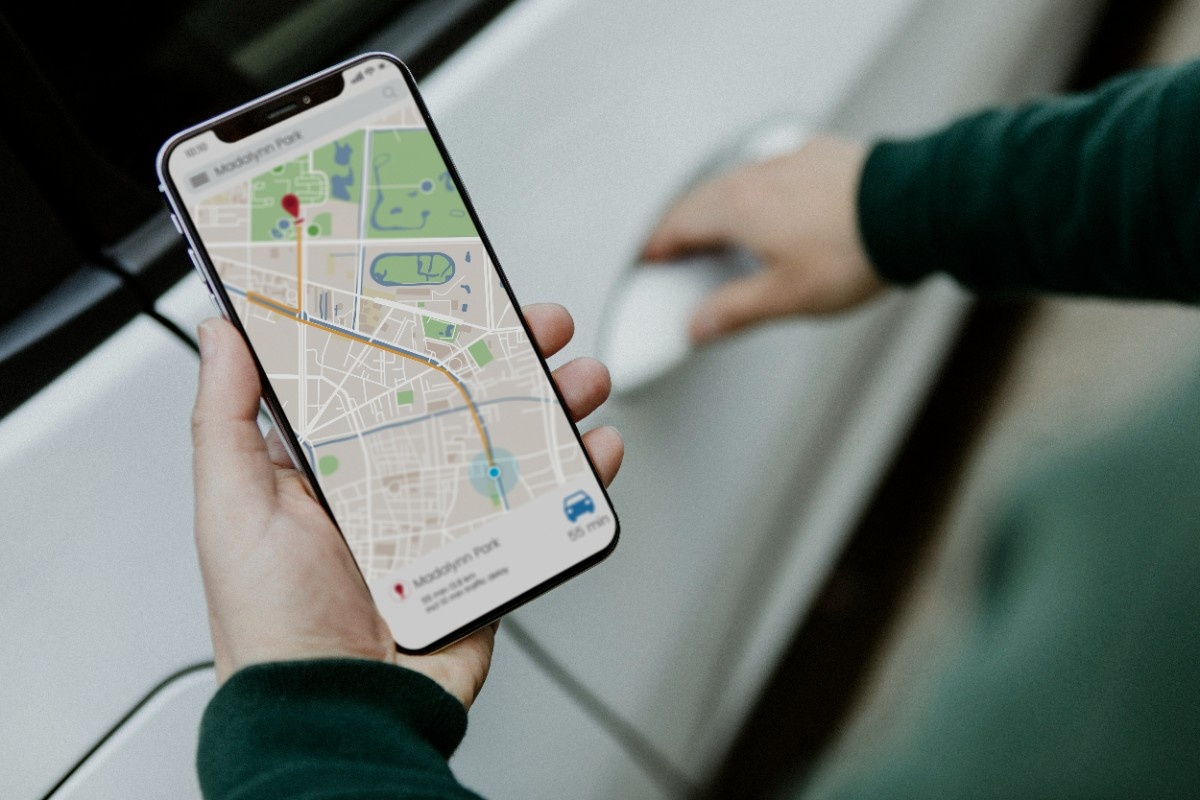Website owners invest significant time and resources building online presence, yet many overlook one of the most valuable free tools available for understanding how their website performs in search results. Google Search Console provides direct insight into how Google’s search engine views your website, what technical issues need attention, and which searches bring visitors to your pages. This information comes directly from Google rather than third-party estimates, making it uniquely authoritative.
Despite its value, many business owners find Search Console intimidating or confusing. The interface presents numerous reports with technical terminology that can seem overwhelming to non-specialists. Important insights hide within data tables and charts that require interpretation. Without understanding what different metrics mean and which issues require immediate attention, the tool’s potential remains untapped.
This guide demystifies Google Search Console by explaining what each major report reveals about your website, how to interpret the data, and which issues deserve priority attention. Whether you manage your website independently or work with professionals, understanding Search Console empowers you to make informed decisions about your search visibility and website performance.

What Is Google Search Console?
Google Search Console is a free service provided by Google that monitors your website’s presence in Google Search results. The tool shows how Google’s search engine crawls and indexes your website, what technical problems it encounters, and how your pages perform for different searches. Think of it as a direct communication channel between Google and website owners, revealing information that would otherwise remain invisible.
Why Search Console Matters
Other analytics tools track visitor behavior after people arrive at your website. Search Console uniquely reveals what happens before visitors click—what searches trigger your website to appear in results, which pages Google can and cannot access, and what technical issues prevent your site from achieving its full search potential. This pre-visit visibility makes Search Console essential for improving search performance.
Key insights Search Console provides:
- Search visibility: Exact searches that show your website in results and how often people click
- Technical health: Crawl errors, indexing issues, and problems preventing access
- Performance data: Impressions, clicks, click-through rates, and average positions for searches
- Mobile usability: Issues affecting how your website displays on smartphones
- Core Web Vitals: User experience metrics Google considers for rankings
- Security issues: Malware, hacking, or security problems detected on your website
- Manual actions: Notifications if Google penalizes your site for guideline violations
This information comes directly from Google’s systems rather than third-party estimates. When Search Console reports that Google found 47 pages on your website, that reflects actual Google data. When it shows which searches triggered your pages to appear in results, those are real searches from Google users. This authoritative data provides accuracy that estimated metrics cannot match.
Setting Up Search Console
Before accessing Search Console insights, you must verify ownership of your website. This verification process ensures only legitimate website owners can access sensitive data about search performance and technical issues. Several verification methods exist, each requiring different levels of technical ability.
Common verification methods include HTML file upload to your website’s root directory, adding a meta tag to your homepage HTML, using your Google Analytics account if already connected, verifying through your domain name provider, or connecting through Google Tag Manager. Choose the method matching your technical comfort level and access to website files.
After verification, Google needs time to collect data before reports populate with information. Initial data may appear within days, but comprehensive historical data builds over weeks. Be patient during this collection period—you can’t access data from before Search Console connection, so verifying early provides longer historical perspectives.
The Search Console Interface
Search Console organizes information into several main sections, each addressing different aspects of website performance and health. The Overview dashboard provides high-level summary of recent performance and urgent issues. Performance reports show detailed search visibility data. Index Coverage reports reveal what pages Google successfully indexed and what problems prevented indexing. Experience reports address mobile usability and Core Web Vitals. Enhancements reports cover structured data and other special features.
Understanding this organizational structure helps navigate to relevant information efficiently. Looking for traffic data? Check Performance reports. Concerned about technical problems? Review Index Coverage. Want to verify mobile compatibility? Examine Experience reports. Each section addresses specific questions about your website’s search presence.

Understanding Performance Reports
Performance reports provide the most immediately valuable Search Console data for most website owners. These reports show exactly what searches display your website in results, how often people see and click those listings, and which pages generate the most search traffic. This visibility into search behavior helps identify opportunities and understand what’s working.
Key Performance Metrics
Performance reports track four primary metrics that together paint a complete picture of search visibility. Total clicks show how many times people clicked your website in search results—the actual traffic Google sends. Total impressions count how many times your pages appeared in search results, whether or not people clicked. Average click-through rate calculates the percentage of impressions that resulted in clicks. Average position indicates where your pages typically appear in search results for relevant queries.
These metrics interact to reveal search performance comprehensively:
- High impressions, low clicks: Your pages appear in results but don’t attract clicks—improve titles and descriptions
- Low impressions overall: Your website isn’t appearing for many searches—create more content or improve technical SEO
- Good clicks but poor conversion: Traffic arrives but doesn’t convert—improve landing page content and calls-to-action
- Declining positions: Your rankings are slipping—investigate technical issues or competitive changes
- Rising impressions with flat clicks: Visibility increases but click-through doesn’t improve—optimize result snippets
Analyze these metrics together rather than in isolation. A page with 1,000 impressions and 50 clicks (5% CTR) performs differently than one with 100 impressions and 50 clicks (50% CTR), even though both generate the same traffic. The first indicates broad visibility with room for CTR improvement, while the second suggests strong relevance for a smaller audience.
Query Analysis
The Queries tab shows exact searches that triggered your website to appear in results. This data reveals what people actually search for when looking for businesses or information like yours—insight that guides content strategy and optimization priorities. You might discover customers use different terminology than you expected or that certain topics generate more interest than others.
Sort queries by impressions to see which searches show your site most frequently, even if click-through remains low. These high-impression queries represent visibility opportunities—you already appear in results, so improving titles and descriptions could significantly increase traffic. Sort by clicks to identify your most valuable current traffic sources that deserve protection and optimization.
Filter queries by average position to find different opportunities. Queries where you rank in positions 11-20 represent near-miss opportunities—small improvements could move you to page one. Queries where you already rank in top three positions are valuable traffic sources that need monitoring to prevent decline.
Page Performance Analysis
The Pages tab shows which URLs on your website attract the most search traffic. This data reveals what content resonates with searchers and what pages may need optimization. Your most-visited pages from search deserve regular updates and expansion to maintain their performance. Low-performing pages may need content improvements, better keyword targeting, or technical optimization.
Analyze page performance in context of page purpose. A homepage with high impressions but low clicks might need better messaging. A product page with good traffic but poor conversion needs better calls-to-action or more compelling product information. A blog post with rising impressions indicates growing topic interest worth expanding with related content.
Compare page performance to business priorities. If an important service page receives minimal search traffic, that signals optimization opportunities. If a page about a discontinued product still attracts significant traffic, consider whether to redirect that traffic to current offerings or update the page with alternatives.
Device and Country Breakdowns
Performance reports segment data by device type (desktop, mobile, tablet) and country. These breakdowns reveal how search behavior varies across contexts and help identify device-specific issues or geographic opportunities.
Device analysis often reveals surprising patterns:
- Mobile dominance: Most searches occur on mobile devices across nearly all industries
- Desktop conversion advantages: Mobile may drive traffic while desktop converts better
- Device-specific problems: Mobile CTR significantly lower than desktop suggests mobile display issues
- Tablet peculiarities: Different behavior patterns on tablets versus phones or desktop
Country data helps businesses understand geographic demand and identify expansion opportunities. A service business might discover searches from areas they don’t currently serve, suggesting expansion potential. An e-commerce site might find unexpected international interest worth addressing with shipping options or localized content.

Index Coverage and Technical Health
Index Coverage reports reveal what pages Google successfully indexed and what technical problems prevented indexing of other pages. This information proves critical for ensuring your content can appear in search results—unindexed pages remain invisible regardless of quality or optimization.
Understanding Index Status
Google categorizes pages into four status groups that indicate indexing health. Valid pages were successfully crawled and indexed without issues—these pages can appear in search results. Valid with warnings indicates indexed pages with minor issues that don’t prevent indexing but deserve attention. Error status means pages encountered problems preventing indexing—these pages cannot appear in search results. Excluded pages weren’t indexed for various reasons, some intentional and some requiring investigation.
Focus initial attention on error status pages, as these represent complete indexing failures. Common errors include server errors preventing access, redirect chains that confuse crawlers, pages blocked by robots.txt accidentally, and pages returning 404 not found errors that should exist. Each error type requires different solutions, but all prevent affected pages from appearing in search results.
Excluded pages require more nuanced analysis. Some exclusions are intentional and appropriate—you may deliberately exclude administrative pages or duplicate content. Other exclusions signal problems like pages marked noindex accidentally, canonical tags pointing to wrong URLs, or low-quality pages Google chose not to index. Review excluded pages to distinguish intentional exclusions from problems requiring fixes.
Common Crawl Errors
Search Console identifies specific problems Google encountered when attempting to crawl your website. Understanding these errors helps prioritize fixes and prevent indexing problems from undermining search visibility.
Frequent crawl error types and solutions:
- Server errors (5xx): Your server couldn’t respond to Google’s crawl request—check hosting reliability
- DNS errors: Google couldn’t connect to your domain—verify DNS settings with your host
- Robots.txt fetch failures: Google couldn’t access your robots.txt file—check file location and permissions
- Redirect errors: Redirect chains or loops prevent access—simplify redirect structures
- Timeout errors: Pages took too long to respond—improve server performance
- Blocked by robots.txt: Your robots.txt file blocks important pages—review and update robots.txt
Some errors appear temporarily due to server glitches or network issues. Persistent errors require investigation and correction. Use the “Validate Fix” feature after correcting issues to notify Google that problems are resolved, prompting re-crawl attempts to verify fixes worked.
Sitemap Monitoring
Sitemaps help Google discover all important pages on your website efficiently. Search Console shows submitted sitemap status and reports issues with sitemap files. Regular monitoring ensures sitemaps remain functional and comprehensive as your website grows.
Sitemap reports show total URLs submitted in your sitemap versus how many Google successfully indexed. Large gaps between submitted and indexed counts indicate problems worth investigating. Perhaps many submitted URLs are duplicates, blocked by robots.txt, or marked noindex. Each scenario requires different responses to improve indexing efficiency.
Submit updated sitemaps whenever significant content changes occur. Adding new pages, removing old content, or restructuring website architecture all merit sitemap updates. Some website platforms automatically update sitemaps, while others require manual regeneration and resubmission through Search Console.
Mobile Usability Issues
Google’s mobile-first indexing means the search engine primarily uses mobile versions of websites for ranking. Search Console’s mobile usability report identifies problems affecting how your website displays and functions on smartphones. These issues can directly impact rankings if they prevent Google from properly accessing and understanding your mobile content.
Common mobile usability problems include text too small to read without zooming, clickable elements too close together for accurate touch navigation, content wider than screen requiring horizontal scrolling, and viewport not properly configured for mobile devices. Each issue degrades mobile user experience and potentially impacts search visibility.
Test fixes on actual mobile devices before marking issues as resolved. Search Console’s mobile usability test simulates smartphone viewing, but real-world testing reveals issues automated tools might miss. Verify that fixes don’t create new problems while solving reported ones.

Core Web Vitals and User Experience
Core Web Vitals represent Google’s attempt to measure user experience quantitatively through specific performance metrics. These metrics evaluate loading speed, interactivity, and visual stability—factors that significantly impact whether visitors can effectively use your website. Google considers Core Web Vitals as ranking factors, making them important for both user satisfaction and search visibility.
Understanding the Three Core Vitals
Largest Contentful Paint (LCP) measures loading performance by tracking how long the largest visible element takes to appear. This metric captures user perception of loading speed better than traditional page load time. Good LCP occurs within 2.5 seconds, while anything over 4 seconds is considered poor. Slow LCP frustrates visitors and signals poor technical performance to Google.
First Input Delay (FID) evaluates interactivity by measuring the time between when a user first interacts with your page and when the browser actually responds. This captures whether pages feel responsive or sluggish. Good FID is less than 100 milliseconds, while anything over 300 milliseconds is poor. High FID means pages feel unresponsive even if they appear loaded.
Cumulative Layout Shift (CLS) quantifies visual stability by measuring unexpected layout shifts that occur during page loading. Elements that move around as the page loads create frustrating experiences and can cause misclicks. Good CLS scores below 0.1, while anything above 0.25 is poor. High CLS typically results from images without defined dimensions or ads that insert dynamically.
Interpreting Core Web Vitals Reports
Search Console categorizes pages as Good, Needs Improvement, or Poor for each vital based on real user experience data. These categories reflect actual visitor experiences rather than simulated tests, making them particularly valuable for understanding how your website performs in real-world conditions.
Core Web Vitals report organization:
- Good pages: Meet recommended thresholds and provide positive user experiences
- Needs Improvement pages: Fall between good and poor thresholds, should be optimized
- Poor pages: Fail to meet minimum standards and require immediate attention
- Mobile vs Desktop: Separate reporting shows performance differences across devices
Focus optimization efforts on pages categorized as Poor first, as these create the worst user experiences and most significantly impact rankings. After addressing Poor pages, work on Needs Improvement pages to move them into the Good category. Maintain Good pages through regular monitoring to prevent degradation as content or functionality changes.
Common Core Web Vitals Issues
Most Core Web Vitals problems stem from a few common causes that can be systematically addressed. Understanding these typical issues helps prioritize fixes that generate the greatest improvements across multiple metrics.
LCP problems typically result from slow server response times, render-blocking JavaScript or CSS, slow resource load times, or large, unoptimized images. Solutions include upgrading hosting, optimizing images, implementing lazy loading, minifying code, and using content delivery networks to reduce loading distances.
FID issues usually stem from long JavaScript execution times that block the main thread. Large JavaScript bundles, complex third-party scripts, or inefficient code all contribute to poor interactivity. Improvements come from breaking up long tasks, deferring unused JavaScript, optimizing third-party script loading, and reducing JavaScript execution time.
CLS problems occur when elements lack size attributes, ads or embeds inject dynamically without reserved space, fonts change during loading, or animations trigger unexpected shifts. Fixes include defining image and video dimensions, reserving space for dynamic content, using font-display: swap for web fonts, and avoiding animations that affect layout.
PageSpeed Insights Integration
While Search Console shows Core Web Vitals based on real user data, PageSpeed Insights provides detailed diagnostic information about specific performance issues. Use PageSpeed Insights to investigate why particular pages receive poor Core Web Vitals scores and identify specific optimizations that would improve performance.
PageSpeed Insights offers both field data (real user experiences like Search Console shows) and lab data (simulated testing in controlled conditions). Lab data helps diagnose issues even for pages without enough real user traffic to generate field data. Detailed suggestions identify exact images to optimize, scripts to defer, or code to minify.
Test individual pages through PageSpeed Insights when Search Console identifies problems. The detailed diagnostics reveal specific issues while Search Console provides the big-picture view of how many pages have problems. This combination of broad monitoring and detailed diagnosis enables effective performance optimization.
Security and Manual Actions
Search Console notifies website owners of security issues and manual penalties that can devastate search visibility. These sections receive less frequent attention than performance or indexing reports, but ignoring them risks severe consequences including complete removal from search results.
Security Issues Detection
Google scans websites for malware, hacking, and other security problems that could harm users. Search Console alerts website owners when these issues are detected, often before owners discover problems independently. These alerts are urgent—security issues can result in warning labels in search results or complete removal from Google’s index.
Security issue types Google monitors:
- Malware: Malicious software that could harm visitor computers
- Deceptive content: Phishing attempts or pages that deceive visitors
- Harmful downloads: Files that could damage user systems
- Hacked content: Evidence of unauthorized access and content injection
- Social engineering: Attempts to trick users into sharing sensitive information
Treat security issues as absolute top priority. Hacked websites risk data breaches, damage to reputation, and complete removal from search results. Take immediate action to identify the security vulnerability, remove malicious content, implement security improvements, and request reconsideration through Search Console once issues are resolved.
Manual Actions
Manual actions are penalties applied by Google’s human reviewers when websites violate search quality guidelines. Unlike algorithmic adjustments that happen automatically, manual actions require human review to remove. Search Console provides detailed information about manual actions including specific issues and steps for resolution.
Common manual action triggers include unnatural links to or from your site, thin content with little value, cloaking or sneaky redirects, pure spam, and user-generated spam. Each violation type requires different remediation approaches, from disavowing bad links to removing low-quality content to fixing technical deception.
Recovering from manual actions requires addressing the underlying violation, documenting your corrections, and submitting a reconsideration request through Search Console. Be thorough in explaining what caused the violation and exactly what steps you took to fix it. Incomplete fixes or vague reconsideration requests prolong penalties.
Preventing Future Issues
Proactive security and guideline adherence prevent issues better than reactive fixes after detection. Regular security monitoring, following Google’s Webmaster Guidelines, avoiding manipulative SEO tactics, and maintaining quality standards all reduce risk of security problems or manual actions.
Implement security best practices including regular software updates, strong passwords, limited user permissions, and security plugins or monitoring services. Back up your website regularly so you can restore clean versions if hacking occurs. Monitor Search Console weekly to catch any new security alerts or manual actions quickly.

Enhancements and Special Features
Enhancement reports cover structured data, breadcrumbs, sitelinks, and other special search features that can make your results more prominent and attractive. These features don’t guarantee higher rankings but can significantly improve click-through rates when implemented correctly.
Structured Data Monitoring
Structured data helps search engines understand specific content types like articles, products, events, recipes, or local businesses. Search Console monitors structured data implementation and reports errors or warnings that prevent rich results from appearing. Proper structured data can enable enhanced search results with star ratings, pricing, availability, and other eye-catching elements.
Common structured data types include Article schema for blog posts and news content, Product schema for e-commerce items with pricing and availability, Local Business schema for location and contact information, Recipe schema for cooking instructions and nutrition, Event schema for dates, times, and ticket information, and FAQ schema for question-answer pairs.
Enhancement reports show how many pages have valid structured data, what errors need correction, and examples of pages with issues. Errors prevent rich results from appearing, while warnings indicate implementation issues that don’t block results but should be addressed. Use Google’s Rich Results Test tool to validate fixes before resubmitting corrected pages.
Breadcrumbs and Site Navigation
Breadcrumbs show website hierarchy in search results, helping users understand page context within your site structure. Proper breadcrumb implementation requires both visual breadcrumbs on your website and structured data marking them for search engines. Search Console reports breadcrumb implementation status and identifies issues preventing proper display.
Breadcrumbs improve user experience in search results by showing exactly where pages exist within website architecture. Instead of just seeing a page title, users see the full navigation path like Home > Services > Web Design, helping them understand what they’ll find before clicking.
Sitelinks and Search Features
Sitelinks are additional links that appear below your main result for brand searches, allowing users to jump directly to specific pages. Google generates sitelinks automatically based on site structure and navigation, but Search Console allows you to report inappropriate sitelinks that you’d prefer not to display.
Other search features include featured snippets (position zero results), knowledge panels for businesses or organizations, and various specialized result types depending on content. While you can’t directly control most of these features, Search Console provides insight into when they appear and how they perform, helping you understand what’s working.
Using Search Console for Strategic Decisions
Beyond monitoring and troubleshooting, Search Console data informs strategic decisions about content development, technical improvements, and resource allocation. Understanding how to extract actionable insights from reports transforms Search Console from a diagnostic tool into a strategic asset.
Content Strategy Insights
Performance data reveals what topics resonate with searchers and what content gaps exist in your strategy. Queries with high impressions but low clicks indicate topics where you appear in results but don’t attract clicks—opportunities to improve titles and descriptions or create more targeted content.
Strategic content decisions based on Search Console data:
- Expand successful topics: Pages with growing traffic indicate subjects worth expanding with additional related content
- Target near-miss keywords: Queries where you rank positions 11-20 represent optimization opportunities
- Address common questions: Queries in question format reveal what information users seek
- Discover unexpected demand: Surprising high-volume queries suggest content opportunities you hadn’t considered
- Update declining content: Pages with falling traffic may need refreshing with current information
- Create missing content: High-impression queries with no good-performing page need targeted content creation
Regularly review query data to identify content opportunities. Monthly analysis reveals trends and shifts in search behavior that annual reviews would miss. Export query data for deeper analysis in spreadsheets, allowing filtering and segmentation beyond Search Console’s interface.
Technical Improvement Priorities
Index Coverage and Core Web Vitals reports reveal technical priorities. Focus first on issues preventing any indexing, then address problems affecting large numbers of pages, and finally optimize areas where incremental improvements benefit user experience or rankings.
Not all technical issues deserve equal attention. A single error page blocking one low-value URL matters less than a sitemap issue affecting hundreds of important pages. Poor Core Web Vitals on your most-trafficked pages impact more visitors than issues on rarely-viewed pages. Prioritize fixes based on impact, not just issue count.
Track technical health trends over time. Improving trends validate that your maintenance efforts are working. Degrading trends signal problems that need investigation before they significantly impact search visibility. The overview dashboard provides high-level trend visibility, while detailed reports allow drilling into specific degrading areas.
Competitive Analysis Context
While Search Console doesn’t show competitor data directly, your performance metrics provide context for evaluating competitive position. If your average position for important queries improves, you’re gaining ground. If click-through rates increase, you’re attracting clicks better than competitors. Declining metrics suggest competitors are strengthening their positions.
Compare your Search Console metrics to industry benchmarks when available. Average click-through rates vary significantly by industry and result position. Understanding typical performance helps set realistic goals and identify areas of exceptional strength or weakness relative to competitors.
Use Search Console data to validate changes in competitive landscape. Sudden ranking drops across multiple queries often indicate competitor improvements or algorithm updates rather than problems with your website. Investigating these changes helps determine whether you need technical fixes or content improvements to regain position.
Integrating Search Console with Other Tools
Search Console provides unique insights from Google’s perspective, but integrating this data with other analytics tools creates more complete understanding of search performance and user behavior.
Google Analytics Integration
Linking Search Console with Google Analytics combines pre-click search data with post-click behavior analysis. You can see not just what queries bring traffic, but what those visitors do after arriving—which pages they view, how long they stay, whether they convert, and what paths they take through your website.
This integration reveals content effectiveness beyond simple traffic volume. A page might attract significant search traffic but have high bounce rates and low conversion, indicating the content doesn’t match search intent despite ranking well. Conversely, low-traffic pages with excellent engagement and conversion metrics represent optimization opportunities—improving rankings could generate qualified traffic with high conversion potential.
Access Search Console data within Google Analytics through the Acquisition section. This combined view allows applying Analytics’ advanced segmentation and reporting capabilities to Search Console data, enabling deeper analysis than either tool provides independently.
Third-Party SEO Tools
Many SEO platforms integrate Search Console data alongside their own metrics. These integrations provide comprehensive dashboards combining Search Console’s authoritative Google data with third-party keyword tracking, competitor analysis, and historical data extending beyond Search Console’s limitations.
Benefits of integrated SEO platforms:
- Historical data: Track performance over longer periods than Search Console’s 16-month limit
- Competitive context: Compare your Search Console metrics against estimated competitor performance
- Automated reporting: Schedule regular reports combining Search Console and other data sources
- Advanced visualization: Create custom dashboards focusing on your most important metrics
- Alert systems: Receive notifications of significant changes in Search Console metrics
Popular SEO platforms offering Search Console integration include SEMrush, Ahrefs, Moz, and specialized tools like SearchPilot. These integrations don’t replace Search Console but enhance its data with additional context and analytical capabilities.
Regular Reporting Cadence
Establish regular schedules for reviewing Search Console data rather than only checking when problems arise. Weekly quick reviews catch urgent issues like security alerts or sudden traffic drops. Monthly deep dives analyze performance trends, identify content opportunities, and plan technical improvements. Quarterly comprehensive reviews assess progress toward goals and adjust strategy based on accumulated data.
Create customized reports focusing on metrics most important to your business. Export data regularly for trend analysis beyond Search Console’s interface limitations. Document changes you make and their effects on Search Console metrics, building knowledge of what improvements generate measurable results for your website.

Common Search Console Mistakes to Avoid
Even experienced website managers make predictable mistakes when using Search Console. Avoiding these common errors helps extract maximum value from the tool and prevents overlooking important issues or opportunities.
Ignoring Warnings and Notifications
Search Console sends email notifications for critical issues including security problems, manual actions, and severe technical errors. Some website owners ignore these emails or filter them automatically without reading, missing urgent alerts that require immediate action. Security issues and manual actions can devastate search visibility if not addressed promptly.
Configure Search Console to send notifications to actively monitored email addresses. Add multiple contacts to ensure someone receives and acts on urgent alerts. Check the Messages section within Search Console regularly even if you don’t receive email notifications, as some important communications only appear there.
Focusing Only on Overall Traffic
Many website owners check only the overview dashboard showing total clicks and impressions without drilling into detailed reports. This high-level view misses important insights about specific queries, pages, or technical issues. Overall traffic might remain steady while specific important pages lose significant rankings, or while technical problems spread across your website.
Review detailed reports regularly, not just summary metrics. Analyze query-level data to understand what’s working and what’s declining. Check page-specific performance to identify content needing attention. Monitor technical reports even when overall traffic seems fine, as problems often emerge gradually before impacting total traffic visibly.
Misinterpreting Data Fluctuations
Search Console data fluctuates naturally based on search volume variations, seasonal patterns, and Google’s data collection processes. Some website owners overreact to normal variations, making unnecessary changes in response to temporary fluctuations. Others ignore significant sustained changes that indicate real problems or opportunities.
Distinguish between normal fluctuation and meaningful trends:
- Time scale: Look at week-over-week or month-over-month comparisons rather than day-to-day variations
- Seasonality: Compare to same period last year rather than just previous month
- Multiple metrics: Verify changes across clicks, impressions, CTR, and position together
- Specific queries: Investigate whether changes affect all queries or specific subsets
- External factors: Consider algorithm updates, competitor changes, or market conditions
Wait for sustained changes over several weeks before making major strategy adjustments. Random fluctuations normalize quickly, while real problems or improvements persist over time. Use filters to isolate specific query types or pages when investigating changes.
Neglecting Mobile vs Desktop Analysis
Most searches now occur on mobile devices, yet many website owners focus primarily on desktop metrics and experiences. Mobile-specific issues may be invisible if you only review combined data or primarily test your website on desktop computers. Google’s mobile-first indexing makes mobile performance critical for rankings across all devices.
Always filter Search Console data by device type to understand mobile versus desktop performance separately. Test your website on actual smartphones, not just desktop browsers with reduced screen sizes. Review mobile usability and Core Web Vitals reports specifically for mobile issues. Prioritize mobile optimization when conflicts arise between mobile and desktop experiences.
Conclusion
Google Search Console provides invaluable direct insight into how Google views your website, what technical issues need attention, and what searches bring visitors to your pages. This free tool offers authoritative data that third-party services can only estimate, making it essential for any serious search visibility strategy.
Understanding Search Console’s various reports transforms it from an intimidating technical tool into an accessible strategic asset. Performance reports reveal what’s working and what opportunities exist for improvement. Index Coverage reports identify technical barriers preventing your content from reaching searchers. Core Web Vitals reports quantify user experience factors affecting both rankings and visitor satisfaction. Security and manual action sections alert you to urgent problems requiring immediate attention.
Regular Search Console monitoring helps identify issues before they significantly impact search visibility. Weekly quick checks catch urgent problems. Monthly deep analysis reveals trends and opportunities. Integration with Google Analytics and other tools provides comprehensive understanding of search performance from initial query through conversion. This systematic approach to Search Console usage ensures you catch problems early, capitalize on opportunities quickly, and make data-driven decisions about search strategy.
Whether you manage your website independently or work with professionals, understanding Search Console empowers informed decisions about technical improvements, content development, and resource allocation. The insights available through this free tool help small businesses compete effectively, guide professional optimizers toward high-impact improvements, and provide objective data for evaluating strategy effectiveness. Make Search Console monitoring a regular habit rather than an occasional check, and use its insights to continually refine your approach to search visibility.